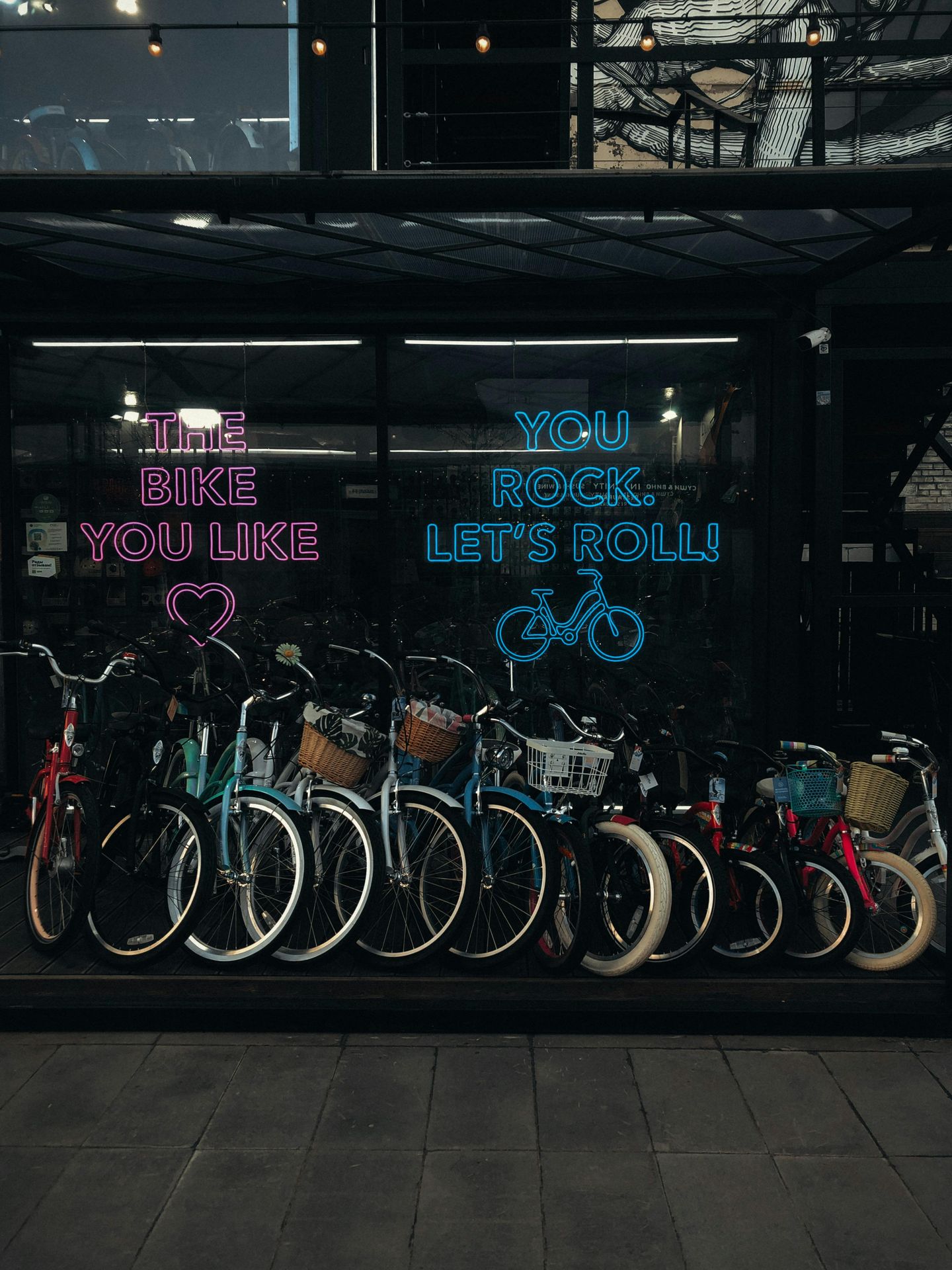Google Business Profile (formerly Google My Business) is the unsung hero of business visibility. Considering that 91% of Europeans use Google to search for everything from cat videos to coffee shops, scoring in Google has always been important. But with location-based searches skyrocketing sixfold in just two years, you can optimise your online presence with Google Business Profile.
So, let's dive into this practical guide to make sure your business is seen and creates traffic-to-store.
Table of content
Claim or create & verify your profile
If you're not sure if your business already has a Google profile, go to Google Maps and search for your business name. If it pops up, you just need to claim it.
If not, you're in the clear to create a new one.
Claim your Google business listing
Once you claim your business, you can manage and update the details.
And if you have multiple locations, claim each one separately.
Create your Google business profile
It's time to put your business on the map—literally.
Here's how you do it:
1. Log in to Google Business Profile manager: Head over to Google Business Profile Manager and log in with your Google account. I you have no Google account, it's time to make one.
2. Add your business: Click "Add business" and choose "Add single business." If you're running an empire with multiple locations, select "Add multiple businesses" and use Google's spreadsheet template to upload your information.
Verify your profile
You'll need to verify your business. Here's how:
- By postcard: Google will send a postcard with a verification code to your business address which you need to add in your Google Business Profile Manager.
- By phone or text: To get your verification code, make sure you can answer your business phone number or receive texts. Interactive Voice Response (IVR) systems will not get the code.
- Go to your Business Profile.
- Click Get verified
Phone or SMS.
- Answer the call or open the text with the code.
- In your profile, enter the code.
- By e-mail: Make sure you can use the email address in the verification screen.
- Go to your Business Profile.
- Click Get verified
Email.
- Follow the steps in the email.
- With video recording: Record a video that shows the details of your business. All businesses eligible for a profile can be verified through video.
- In live video call: Live video call is only available within the business hours of your respective location.
- Step 1: Get ready for the call
- Make sure you have a mobile device that can join a live video call.
- Confirm that you’re at your business. Make sure you can demonstrate your location and ownership on the video call. For example:
- Your current location: Show outside signs. Examples include your street’s name, nearby businesses, or the area around your business.
- Business or equipment: Capture your operations. Examples include stock for sale, branded equipment, marketing materials, or tools you use to serve your customers.
- Proof of management: Show your access to employee-only items or areas. Examples include a cash register, kitchen, storage room, or non-sensitive business documents. You can also use your keys to open your facility.
- Step 2: Start a text chat
- Tap Get verified
Live video call
Next.
- Tap Get verified
- Select your language.
- To start a text chat with the next available support representative, tap Start call.
- Step 3: Show your business through video call with a mobile device
- When a representative is available, they’ll help you join a video call.
- To show your business location and ownership, use the camera on your device.
You may need to verify your business using more than one method. The methods you need to use depend on factors like your business category, public info, region, or business hours. Your verification options can’t be changed because Google’s systems automatically determine and show which methods your business can use.
Recommendations
Duplicate profiles. There is no need to have duplicates listings. Google does not even like it! So make sure there's only one. Check first if your business already exists, before creating a new one!
Complete your profile
Now that your business is officially on Google, let's make sure it’s looking its best. Here’s what to include:
- Business name: Use your business name. If you've got multiple locations, don’t add the location in the name. Google's smart; it'll figure it out.
- Description:
Tell people what you do. Use plain language. Multiple locations? Don't be lazy and add different content per
location to boost your listings.
- Address and contact information: This is where people find you, so get it right.
- Opening hours: Tell customers when you're open and be precise. Update for holidays, special occasions, or sudden closings. Leaving customers uncertain about your opening hours just isn't cool.
- Business category: Pick the category that best describes what you do. If you're unsure, go with what you do most often. And if multiple categories fit, go for it. You can add up to 10.
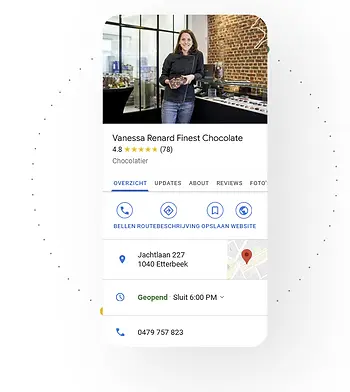
Recommendations
If your Google profile says one thing and your website says another, you will confuse customers and Google. Keep it consistent to make your customers and Google happy.
A complete profile makes your business look polished and professional.
Visual content
It will benefit your local listings.
Upload clear, vibrant images that show off your business. Include exterior shots, interior views, product displays, and of course your team. Do not hesitate to add videos, but keep them short and relevant. Virtual tours, product demos, or quick customer testimonials will do.
Reviews
Reviews are the lifeblood of your Google Business Profile. Here's how to manage them:
- Respond promptly: Whether the review is glowing or groaning, respond quickly. A simple "Thank you!" or "Let’s fix this!" goes a long way.
- Encourage positive reviews: After a successful transaction, ask customers to leave a review. You can offer a small incentive, but don't push too hard—it’s not a bribe, just a gentle nudge.
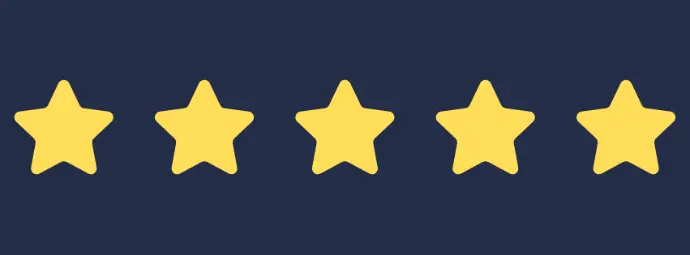
Recommendations
Keep it cool, even if they were totally in the wrong. A polite response can turn a bad review into a win. Address any negative reviews with grace and a solution. It shows you're a problem-solver and you care about customer satisfaction.
Google Business features
Google Business Profile has some nifty features to keep customers engaged:
- Posts and updates: Use this to share news, promotions, or events. It’s like your business's personal newsfeed.
- Products and Services: List what you offer, and don’t be shy about including prices where applicable. It saves customers the hassle of asking, "How much is that?"
- Questions and answers: Customers can ask questions directly through Google. Be sure to answer them quickly to keep everyone on the same page.